May 15th, 2007 by Jamie Estep
Making your Ethernet credit card terminal wireless (WiFi)!
Filed in: Credit Card Equipment, Guides, Merchant Accounts | 2 comments
I just got my hands on a Verifone Omni 3750 WiFi module. The module replaces the dial, or Ethernet module on an Omni 3750, and it has a small Compact-Flash wireless card in it that allows it to connect to a wireless network. The module is a little hard to get a hold of. We had to check out suppliers and special order one, which took about a week extra to get. The other drawback with the WiFi module is that it is a bit expensive (about $200), and while many businesses could benefit from using one, it may not be worth the extra $200.
So I devised another way to connect an IP capable Omni 3740 or 3750 or other Ethernet compatible terminal to a wireless network.
Here’s what you need:
- An Ethernet compatible terminal that is currently able to process transactions over an IP connection.
- An encrypted wireless network. (WPA not WEP!)
- A wireless (WiFi) gaming adapter or wireless access point. (Must support WPA encryption!)
- One small length of CAT 5 / 5E / 6 Ethernet cable.
- A PC or laptop (Used only to configure the wireless adapter)
Introduction:
The idea behind this is that once your terminal has the ability to process over an IP connection, it really doesn’t matter how the terminal is actually connected to the internet. A WiFi connection through an adapter is no different to a credit card terminal than connecting directly to a switch or router.
Who this guide applies to:
This guide will be most useful for businesses that have an existing wireless network, and have an IP capable terminal, and they can benefit in some way from connecting their terminal to the wireless network instead of the wired network.

It it important to be able to already process over an IP connection before you start setting this up. This will eliminate the terminal setup being the problem if something doesn’t work correctly.
Step 1 – Setup the wireless network:
Here’s a great guide from Microsoft on how to setup a wireless network. Make sure you enable WPA encryption when you setup your connection. The recent TJ Max security breach was thought to originate from an unsecured wireless network. Additionally, WEP encryption is not a sufficient form of protecting a wireless network so WPA or WPA2 encryption should be used instead of WEP. If you are interested, here’s a detailed summary of why WEP encryption is not sufficient.Personally I recommend D-Link brand components for home and small business networking. From my experiences, their reliability, price and ease of use is far better than other manufacturers (Linksys, Netgear, 3com, Cisco, etc.) for non-enterprise level wireless networking.
Step 2 – Setup the wireless adapter:
The D-Link DWL-G820 is the wireless adapter that I recommend for this guide. It’s small, cheap (~$60), and it supports WPA encryption. You will need connect the adapter to a PC or laptop and follow the installation instructions to properly setup the adapter. This should take about five minutes to complete and essentially consists of the following.
Basic steps to setup wireless adapter:
- Plug Ethernet cable from wireless adapter to computer.
- Connect AC adapter from electrical outlet to wireless adapter.
- Point web browser to 192.168.0.35
- Configure wireless adapter to connect to wireless network.
- Enable WPA encryption, enter the network pass-phrase, and restart the wireless adapter.
- Once the adapter restarts, verify the internet connection with the computer that is still attached.
- Done…
Once you verify that the computer is able to connect to the internet with the wireless adapter, and that the adapter is connecting using WPA encryption, the adapter is configured.
Step 3 – Connect terminal to wireless adapter.
Connect the terminal with CAT 5 / 5E / 6 Ethernet cable from the Ethernet port on the terminal to the Ethernet port on the wireless adapter. Depending on how close the terminal is to the adapter, you may only need a few inches of Ethernet cable to connect the two together.
Step 4 – Run a test transaction.
In theory, everything should work properly now. You should however run a test transaction to verify this. Run a $1 transaction (Don’t use the merchant account owner’s credit card). As long as the transaction processes the way it should have, everything is setup and ready to go. You can now move the terminal and wireless adapter anywhere that is within range of the wireless network.
You now have a secure WiFi processing terminal
Otherwise, If the transaction did not process correctly you need to find where the problem is happening at, and correct it. Re-check the internet connection, and that the adapter is still properly connecting to the wireless network. If necessary, run a test transaction with the terminal plugged into the Ethernet connection to rule out any terminal problems.
Related Posts:
Verifone Omni Ethernet and IP Network Setup
Convert an Omni 3740 or 3750 for Ethernet Processing
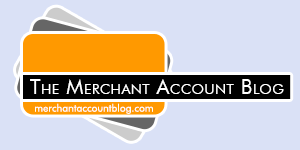
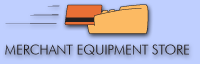



I hooked up this setup on a First Data terminal a couple of months ago using the Buffalo Ethernet Converter WLI-TX4-G54HP (http://www.amazon.com/Technology-AirStation-Wireless-Converter-WLI-TX4-G54HP/dp/B000BNDEZY/ref=pd_bbs_sr_1/102-3393903-7066500?ie=UTF8&s=electronics&qid=1179280875&sr=8-1).
They don’t “officially” support wireless yet, but this works fine. I fully agree with using WPA rather than WEP for your network, but only for network security, not for the credit card terminal. The terminal already encrypts data from the moment it leaves the terminal all the way to the processor’s server. It’s as encrypted on your network before it goes out to the internet as it is when it goes out on the internet, it’s the only way it works. You could run the credit card machine over a public free Wi-Fi connection and it would be just as encrypted even over the air. I’m not endorsing this, and the credit card company probably won’t either (ours doesn’t “officially support it”). But like you say; it works. And we don’t have to wait for our provider to get their act together and release direct Wi-Fi support. Works beautifully!
The Buffalo unit gives you four wired ports for close to the same price as the unit you recommend. Could also be a security risk with the extra ports as an opening to your network though, so you’d need to keep an eye on it or use the one-port version you mention.
I haven’t used that adapter before, but anything should work as long as it supports the correct protocol and the encryption. If there is a computer nearby, or other device that needs the internet, the multiple ports would definitely come in handy.
The terminal does encrypt everything, so wireless encryption isn’t technically required as you stated, but for the sake of good networking practices, I think that it is essential to ensure it is encrypted. So many people are still using WEP encryption, or none at all, that at the least maybe someone will take another look at their wireless network after reading this.