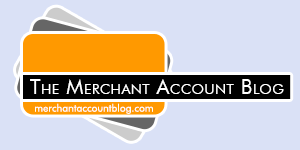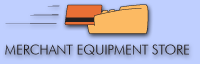October 29th, 2018 by J B
VX520 – How to update the Data and Time
November 4th is right around the corner, don’t forget to update your terminal’s time.
Updating the date and time in the Verifone VX520 terminal can be done quickly using the instructions below. There is also a video below that you can follow along with.
Start on your main sales screen.
Press Enter
Select F2 for Setup
The terminal will prompt for a password. The default password for this device is z66831. This can be entered by pressing 1 followed by the alpha key two times, then entering the remaining digits 66831.
Once on the Setup screen, press the far left purple button to page down until you see Date/Time.
Press the “F” key that corresponds to Date/Time.
The terminal will then prompt for the date. This terminal requires a 4 digit year, so for example Oct 29 2018 would be entered as 10292018.
Press Enter to save and move to the time prompt.
Use 24 hour time to key in your local time. You must enter the seconds, which you usually just set to “00”.
Once the time is entered the terminal will jump back to the setup screen. From there you can press the red “x” key two times to take you back to your main screen.
Here is a video we made if you would like to follow along.